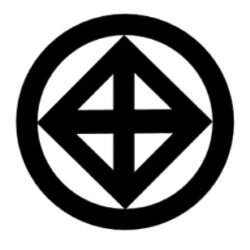Welcome to ryushinshouchiryu.ca online searchable Ryushin Shouchi Ryu, Iaijutsu Video Database featuring near DVD quality streaming MPEG 4 video material which is viewable through a mobile app available as a FREE download from the Online App store! The app allows you to access the video clips all ready populating the database. See the tutorial below for help in learning the navigation, search and sort functions of the database.
This database is powered online by Filemaker Server and can NOW be accessed through virtually all mobile devices including Android and iOS operating systems and via Desktop OS via browsers like Safari, Chrome and Firefox. But for the best possible mobile experience use Filemaker Go 19 now available FREE, just go to the following link to download:
Filemaker GO App for iPhone and iPad
Filemkaer GO App for Android Devices
Then, download the following launcher file and save to Filemaker Go App:
Ryushin Database Launcher File
Access via a web browser plug-in for desktop or mobile, click the link below:
For Desktop, iPad and Android Devices using a browser access click here!
Login as a Guest Account (as per image below) :
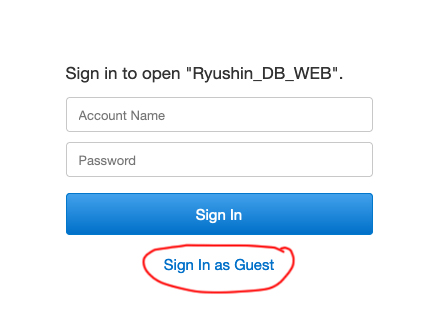
Online Database Tutorial
So that is it clear to the viewer, this is an online, searchable database of streaming video links and not a website. So it functions as a database and not as a website in which you can move from page to page forward and back.
This database does not function in that way, each time you want to view or see a video again, you have to search for it using the fields provided. However, once you have made your search criteria within the database the viewer can move forward and backward through the individual video clips but to be more specific of what you want to view, use this tutorial to learn how to navigate through the database and narrow your search criteria based on what you are interested in.
After you have arrived at the database regardless of which platform (iPad with FM GO or web based with a modern browser) this is what you will see when you land on the Landscape Layout view of the database which is a more horizontal orientation as below:
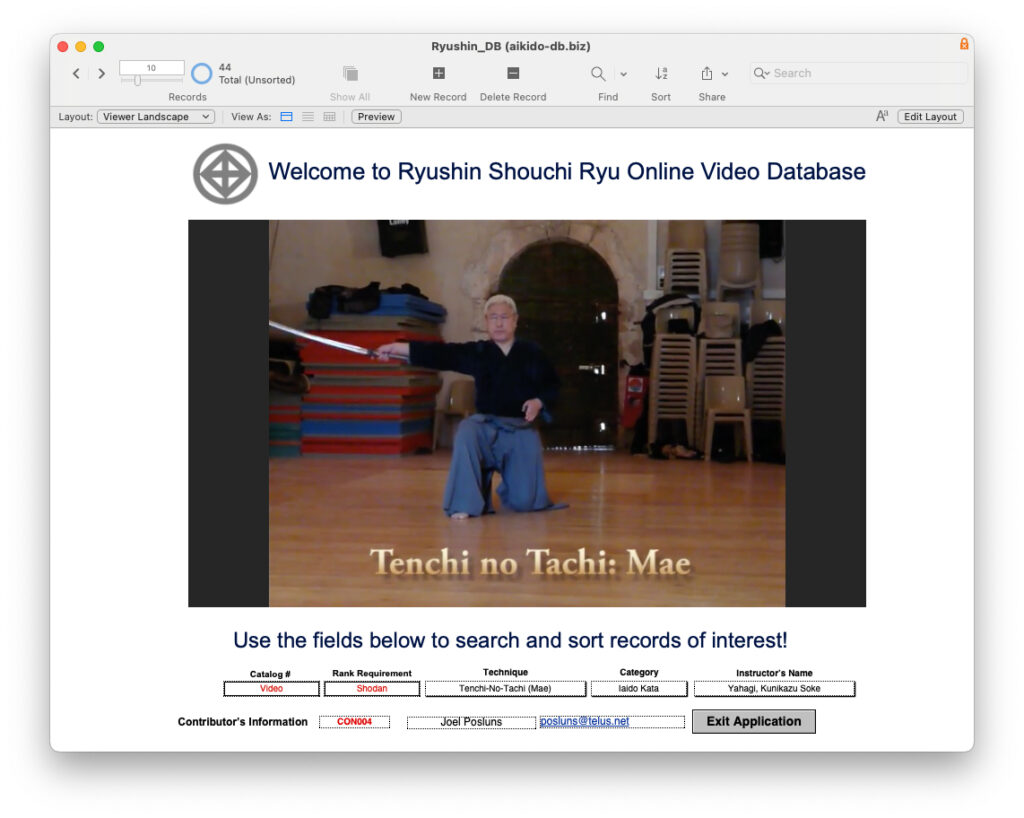
Use the pull down menu in the upper left hand corner of the browser via the downward pointing triangle tab. All the navigation links are in this upper area of the browser window including search and sort functions (see image below):
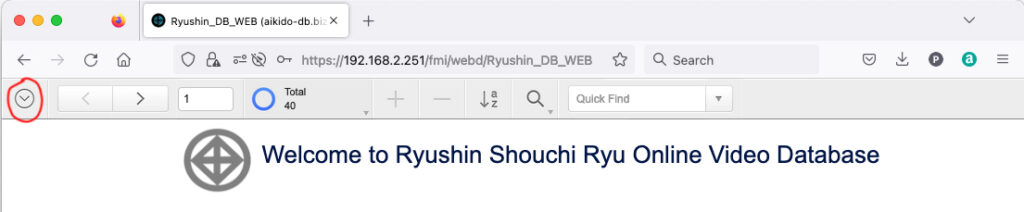
From that pull down menu go to the tab labeled “Layout” tab from which you can use either of the viewing layouts to select the video material for your search criteria (see image below):
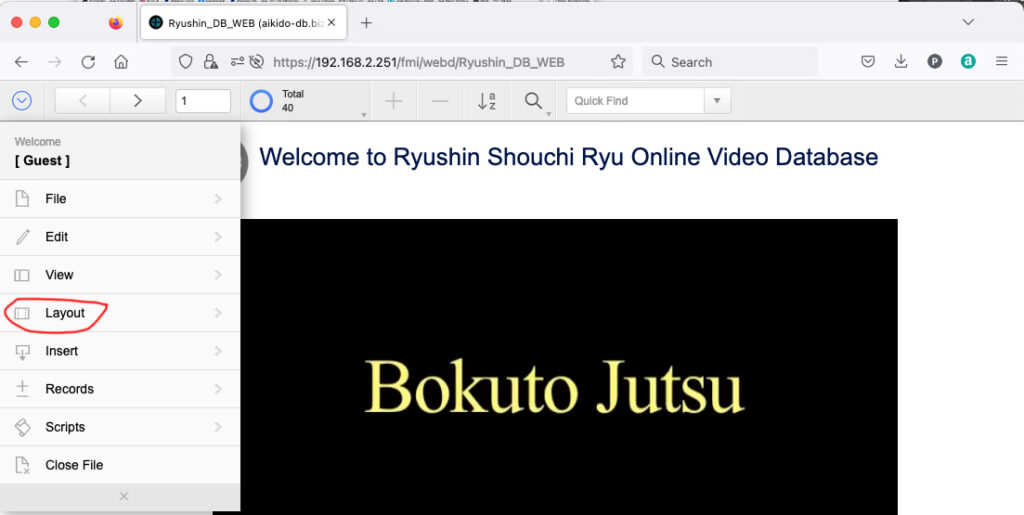
Then you can choose the layout orientation either Portrait or Landscape depending upon the device you are viewing the database on (either desktop via internet browser or tablet via Filemaker GO app). You can also choose to see the database in List view by choosing that in the Layout tab (see image below):
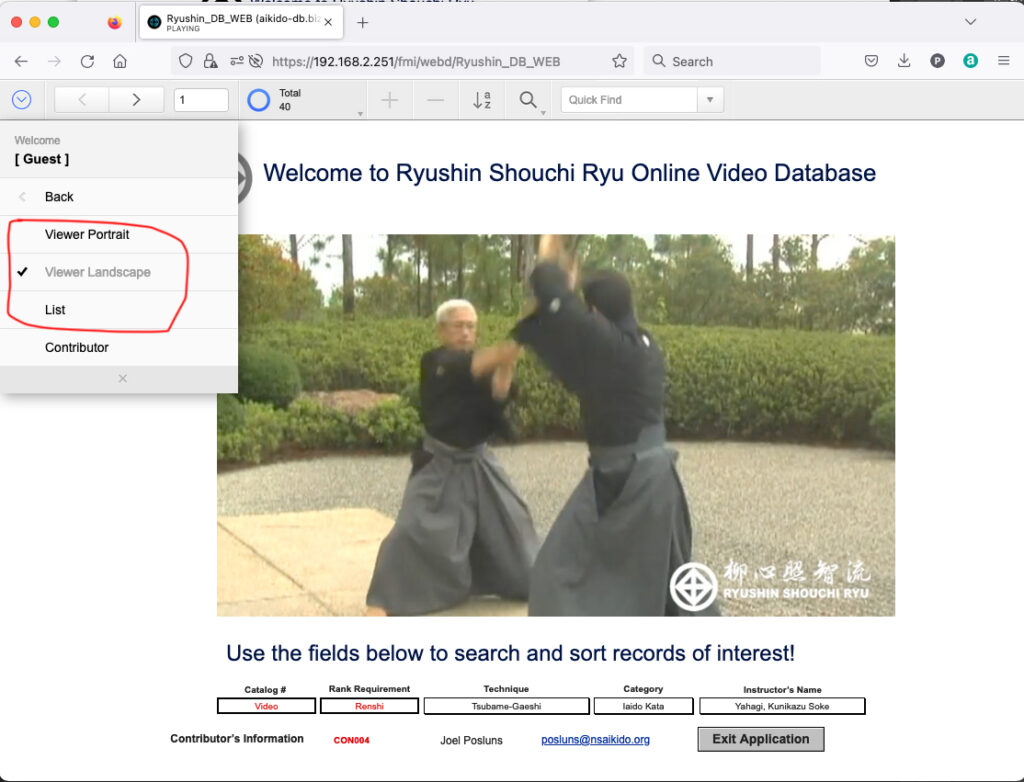
You can choose to view the data in Portrait Layout if you are on a desktop and want to see the viewer in a vertical orientation in which case, this is what that layout will look like this:
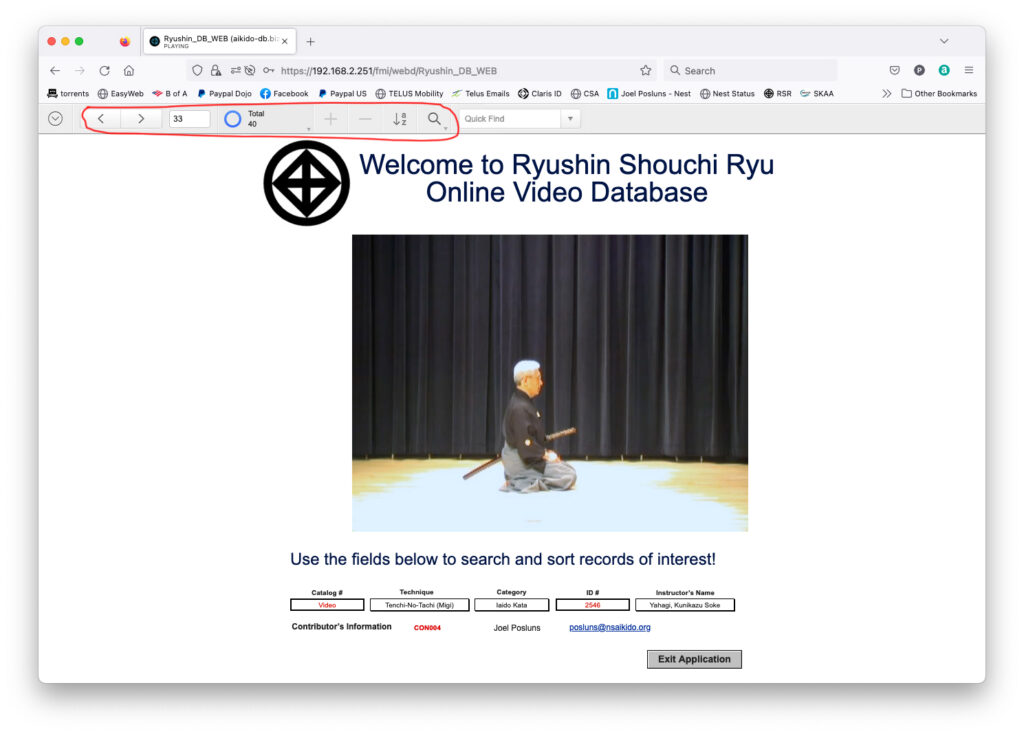
Use the navigation buttons at the top of the page to search, sort and find what you are interested in. Use the different fields which by using the pull down menus situated below the video in combination or by themselves to search the database for the exact type of clips or material you are interested in (see image below):
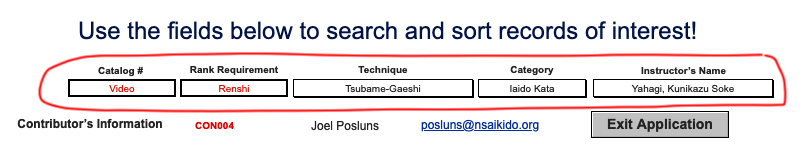
You can do as simple or as complex search criteria using the different fields which will become available once you click on the “Find” icon in the navigation bar at the top of the browser page. The looser the selection criteria (i.e. lesser number of fields selected), the more clips will be in the final list. The more criteria (i.e. larger number of fields selected), the less number of clips will be in the list. To see what you have selected in “List” layout this is what it will look like (see image below):
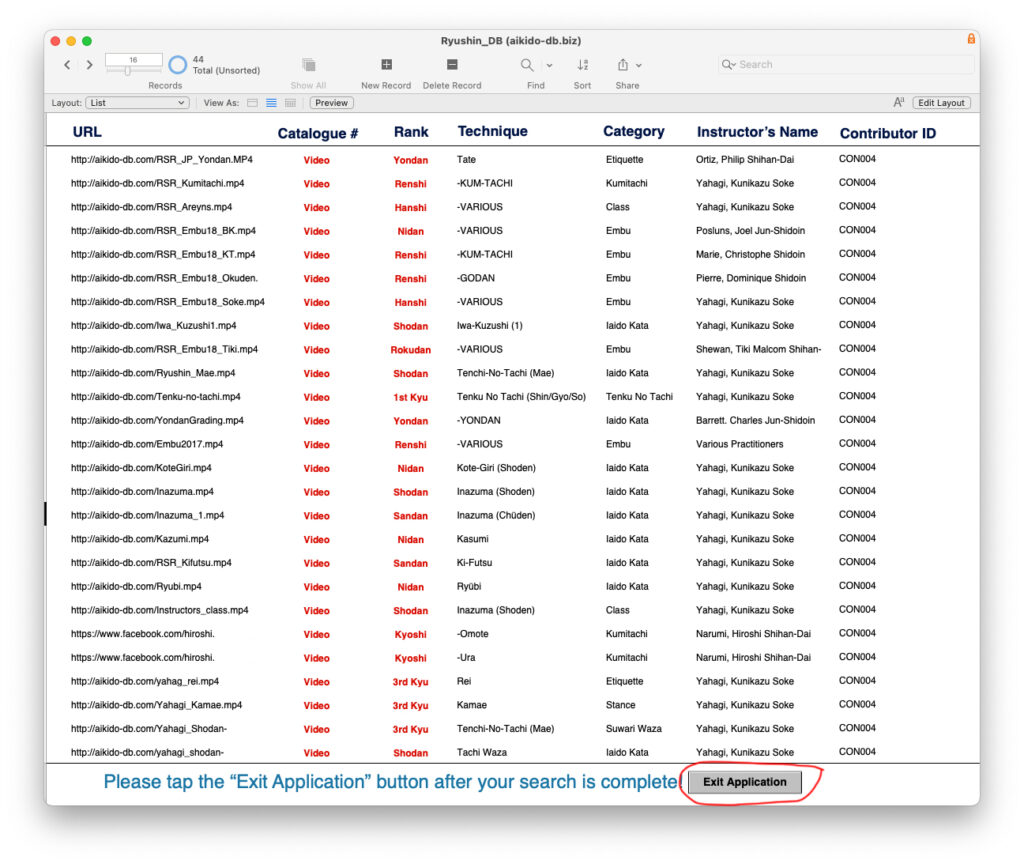
When you are finished your search and viewing of the material please remember to use the “Exit Application” button to close out of the app.
If you would like to become a contributor to the database, please use the following link to fill out a Request Form and we will send you a follow-up email with instructions on how to do that: